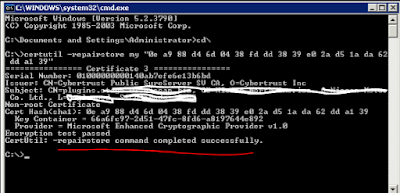Good day! All,
Welcome back.. the other day someone asked me how the port mappings of Nic's and Interconnect modules work for a Half-height and Full-height blades i showed them 2 screen shots i always carry around..
Welcome back.. the other day someone asked me how the port mappings of Nic's and Interconnect modules work for a Half-height and Full-height blades i showed them 2 screen shots i always carry around..
- Half-height server blades typically will have 2 embedded Gigabit NICs and two c-Class PCIe mezzanine option connectors. A half-hright server configured with one dual-port Gigabit NIC mezzanine card and one quad-port NIC mezzanine card provides eight independent NICs
- Full-height server blades typically have four embedded Gigabit NICs and three c-Class PCIe mezzanine option connectors. A full-height server configured with three quad-port Gigabit NIC mezzanine cards provides 16 independent Gigabit NICs
Half-Height Server:
Full-Height Server:
i know i am just sharing little bit of so much around Blades and enclosures and i think HP has very good guides up there explaining more on the same..
Hope this helps someone!!!