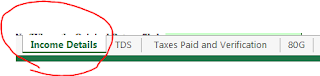Good day All,
The other day we a had a little issue when client reported that when Pinging from outside its resolving to correct Production IP but when we run Ping from Internally on the Server it showing some other IP, so why is it ?
Couple of things to rule out
1. DNS is resolving properly so its not external issue
2. Is it local host file, so i checked if anyone added the IP address in local host file, but its not.
3. Checked other IP's on the Server and Server was resolving to MGMT IP internally from the Server. So i checked in TCP/IP properties if DNS registration is enabled but its not..
So any ideas to anyone what is the issue? well if anyone guess Binding Order for NIC's then yup that is the right answer
Binding Order place a important role when any application is trying to resolve DNS internally.. it will always PICK the 1st NIC on the top and resolve without going to localhost or DNS Server.
So always make sure that Production NIC is on the top of list
Hope this helps someone!!!!
The other day we a had a little issue when client reported that when Pinging from outside its resolving to correct Production IP but when we run Ping from Internally on the Server it showing some other IP, so why is it ?
Couple of things to rule out
1. DNS is resolving properly so its not external issue
2. Is it local host file, so i checked if anyone added the IP address in local host file, but its not.
3. Checked other IP's on the Server and Server was resolving to MGMT IP internally from the Server. So i checked in TCP/IP properties if DNS registration is enabled but its not..
So any ideas to anyone what is the issue? well if anyone guess Binding Order for NIC's then yup that is the right answer
Binding Order place a important role when any application is trying to resolve DNS internally.. it will always PICK the 1st NIC on the top and resolve without going to localhost or DNS Server.
So always make sure that Production NIC is on the top of list
Hope this helps someone!!!!