Good day All,
Welcome back!!!
Before 2016 if you have to move to a new Hyper V Cluster or any other Cluster you will have to evict the Node, rebuild the Server.. create a brand new Cluster and move the resource or copy over the resource..
With Windows 2016 finally MS pulled it off and now we will be able to add a Node to existing cluster and now with No downtime we will be able to migrate to new Windows version of 2016.
As of Technical Preview 4, its possible only from Windows 2012 R2, will be able to migrate from old versions like 2008,2012 is yet to be unknown but that looks very unlikely.
Some really exciting new Features in Window 2016, i encourage everyone to take a look at below link
https://technet.microsoft.com/en-in/library/dn765472.aspx
Recap of Part 1 and Part 2 Lab:
Scale out File Server:
FooFS1 - 192.168.1.27
FooFS2 - 192.168.1.28
FooFS - 192.168.1.29 - Client Access Point for Accessing the cluster
FOOSHAREVM - client Access Point for Scale out File Server.
\\foosharevm\VMSHARES - File share to store Virtual machines
Hyper V Cluster:
Hyperv2012A - 192.168.1.25
Hyperv2012B - 192.168.1.26
Hypervclus - 192.1681.24
New Node Windows 2016 to be added to existing Hyper V cluster:
Hyperv2016A - 192.168.1.23
As always make sure you have replicated the 2016 Server similar to 2012 R2 Servers in terms of
1. NIC Settings
2.Private Heartbeat
3.Permission to Window 2016 Computer object to access the Scale out File Server
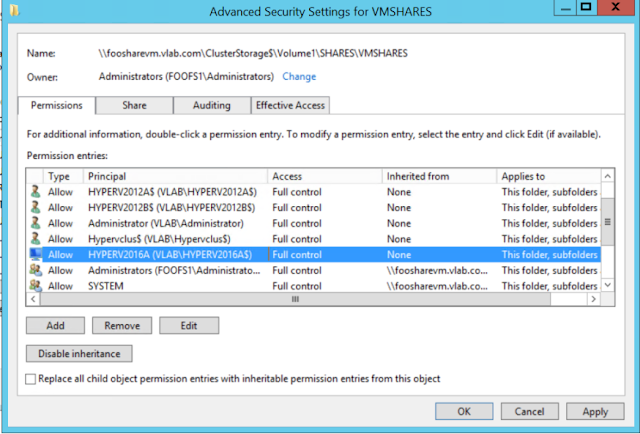
4.If you have Windows Firewall disabled then do it as well
5.Internal Switch settings for VM
If anything mismatch Cluster Validation will tell us, so lets start with validation
Note:
All Cluster Validation should be done only in the new Windows 2016 Node.
Also adding of Node to 2012 R2 cluster should be done from Windows 2016 Node.
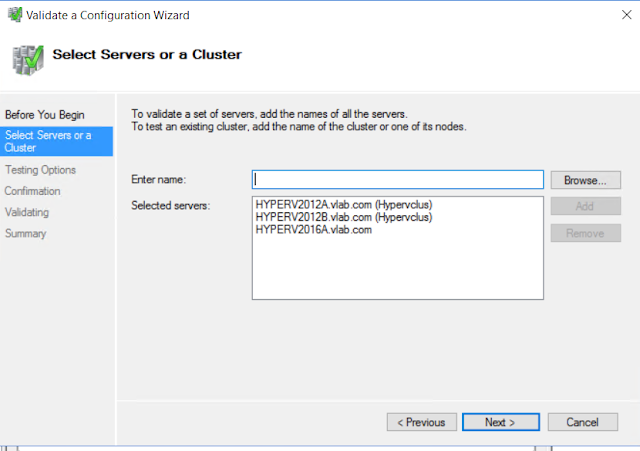
Note: If you going to pick Run all test remember to be cautious in production Environment, Storage will be tested as well.
Warnings i know why because i don't have redundancy on NIC's.
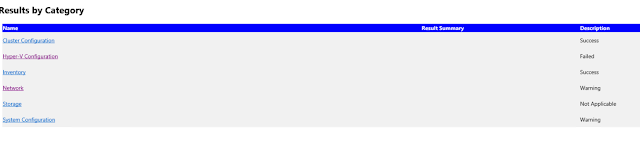
I got a failure, if you read through it clearly says that i forgot to create the Virtual switch on the new Windows 2016 Node.
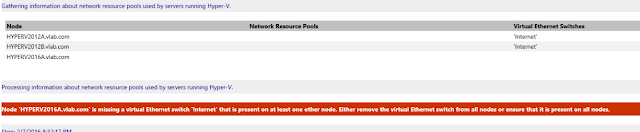
So i fixed the Virtual switch and re-run the validation and this time it run fine.
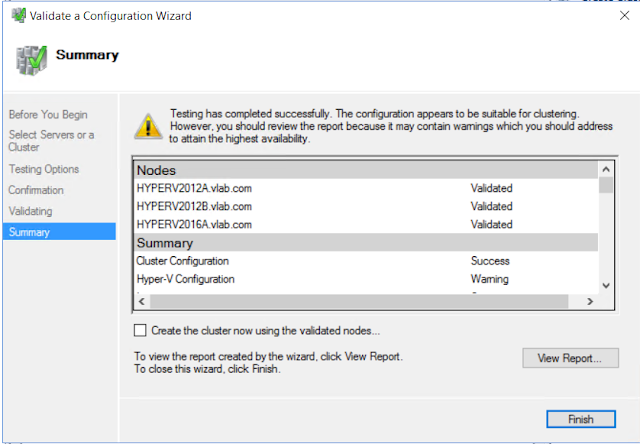
Adding the Node to existing Cluster:
1. Login in to Windows 2016 Node
2.Make sure both Hyper V, Failover roles and feature is installed
3.Open Failover Manager and connect to Windows 2012 R2 cluster
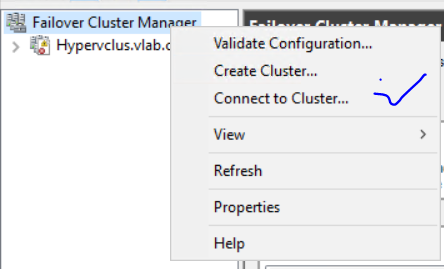
4. Type the Windows 2012 R2 Cluster Name
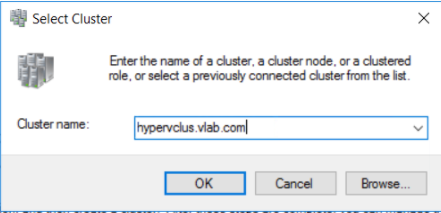
5. Click Add Node
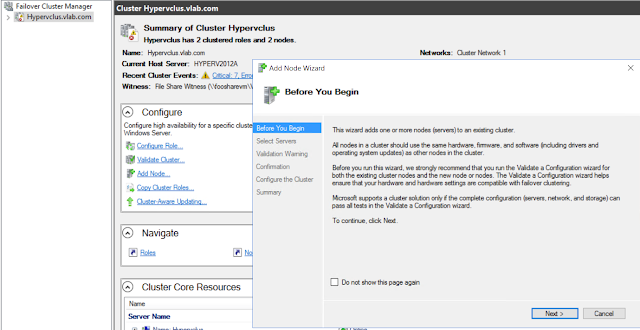
6. Add the new Windows 2016 Node and click Next
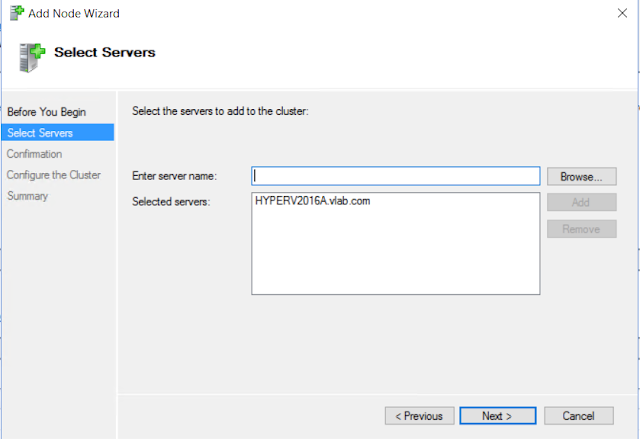
7. That's it you have add the Node to cluster.
Wow finally Rolling upgrades work's in Windows 2016 the feature we all have been waiting for.
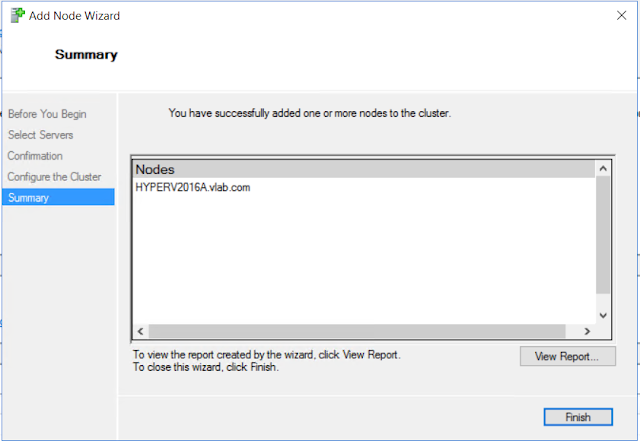
8.That was easy!!!
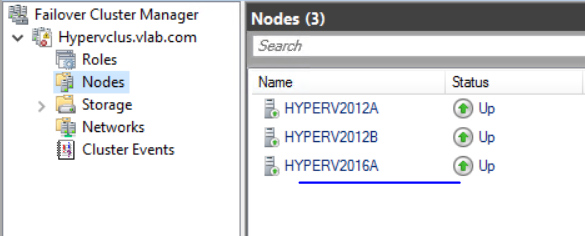
9. Lets do the Live Migration now, worked faultlessly :)
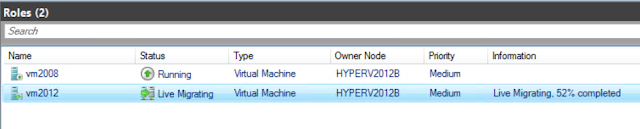

Rolling upgrade is one of the best feature addition in Windows 2016 along with lot of features..
Hope this helps someone and until next one you all have a good day!!!
Welcome back!!!
Before 2016 if you have to move to a new Hyper V Cluster or any other Cluster you will have to evict the Node, rebuild the Server.. create a brand new Cluster and move the resource or copy over the resource..
With Windows 2016 finally MS pulled it off and now we will be able to add a Node to existing cluster and now with No downtime we will be able to migrate to new Windows version of 2016.
As of Technical Preview 4, its possible only from Windows 2012 R2, will be able to migrate from old versions like 2008,2012 is yet to be unknown but that looks very unlikely.
Some really exciting new Features in Window 2016, i encourage everyone to take a look at below link
https://technet.microsoft.com/en-in/library/dn765472.aspx
Recap of Part 1 and Part 2 Lab:
Scale out File Server:
FooFS1 - 192.168.1.27
FooFS2 - 192.168.1.28
FooFS - 192.168.1.29 - Client Access Point for Accessing the cluster
FOOSHAREVM - client Access Point for Scale out File Server.
\\foosharevm\VMSHARES - File share to store Virtual machines
Hyper V Cluster:
Hyperv2012A - 192.168.1.25
Hyperv2012B - 192.168.1.26
Hypervclus - 192.1681.24
New Node Windows 2016 to be added to existing Hyper V cluster:
Hyperv2016A - 192.168.1.23
As always make sure you have replicated the 2016 Server similar to 2012 R2 Servers in terms of
1. NIC Settings
2.Private Heartbeat
3.Permission to Window 2016 Computer object to access the Scale out File Server
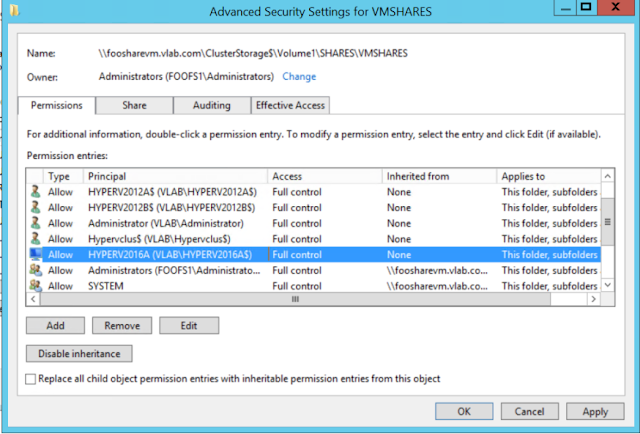
4.If you have Windows Firewall disabled then do it as well
5.Internal Switch settings for VM
If anything mismatch Cluster Validation will tell us, so lets start with validation
Note:
All Cluster Validation should be done only in the new Windows 2016 Node.
Also adding of Node to 2012 R2 cluster should be done from Windows 2016 Node.
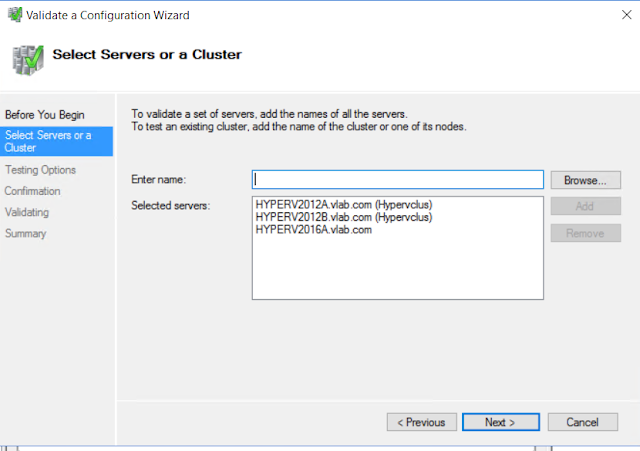
Note: If you going to pick Run all test remember to be cautious in production Environment, Storage will be tested as well.
Warnings i know why because i don't have redundancy on NIC's.
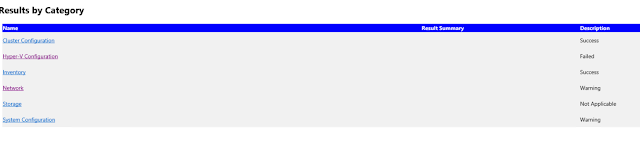
I got a failure, if you read through it clearly says that i forgot to create the Virtual switch on the new Windows 2016 Node.
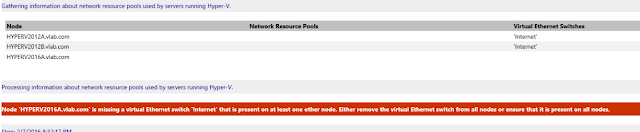
So i fixed the Virtual switch and re-run the validation and this time it run fine.
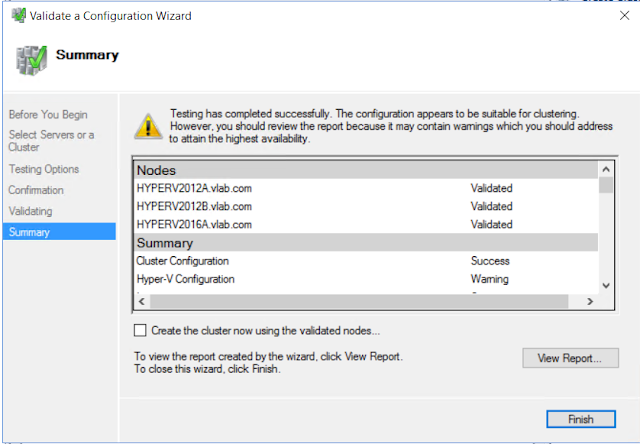
Adding the Node to existing Cluster:
1. Login in to Windows 2016 Node
2.Make sure both Hyper V, Failover roles and feature is installed
3.Open Failover Manager and connect to Windows 2012 R2 cluster
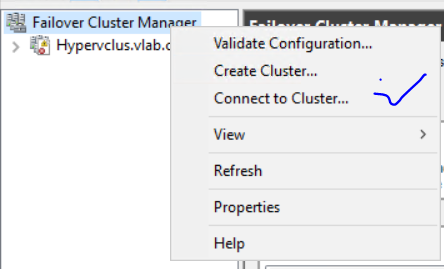
4. Type the Windows 2012 R2 Cluster Name
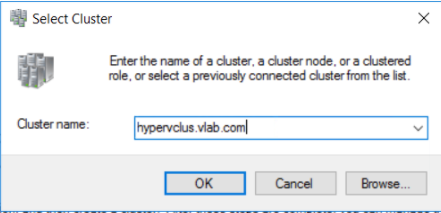
5. Click Add Node
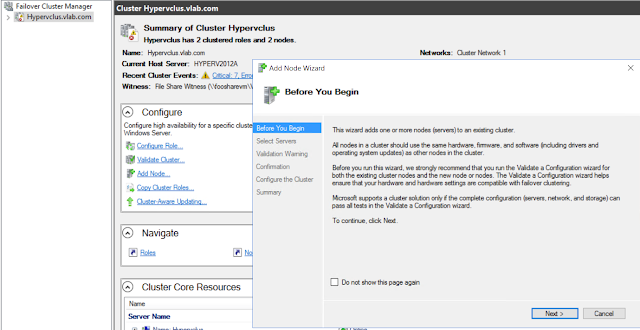
6. Add the new Windows 2016 Node and click Next
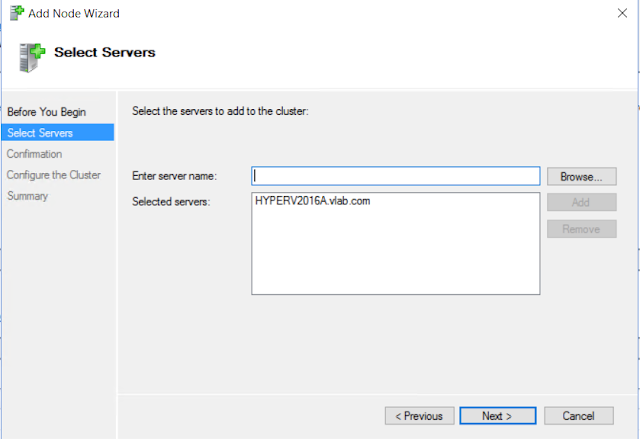
7. That's it you have add the Node to cluster.
Wow finally Rolling upgrades work's in Windows 2016 the feature we all have been waiting for.
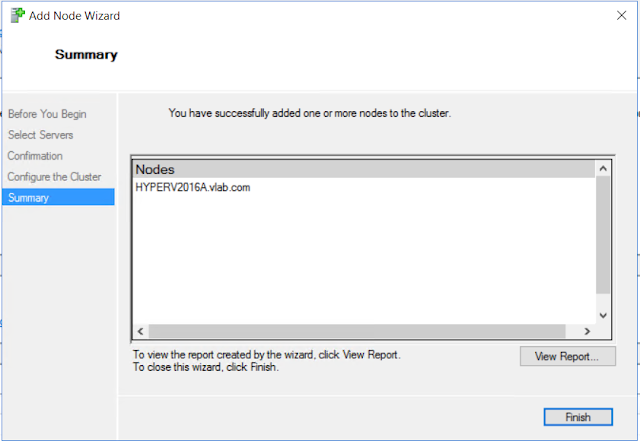
8.That was easy!!!
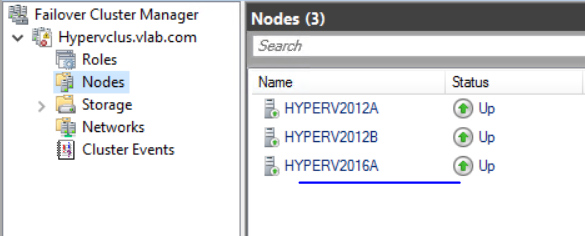
9. Lets do the Live Migration now, worked faultlessly :)
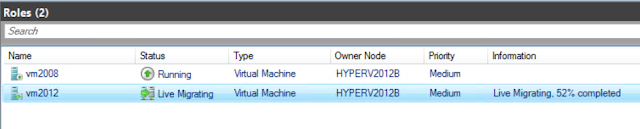

Rolling upgrade is one of the best feature addition in Windows 2016 along with lot of features..
Hope this helps someone and until next one you all have a good day!!!
No comments:
Post a Comment