Good day All,
Welcome back!!!
In the part 2 of the series will go over how to add the new Virtual Machine to existing domain
Azure AD : FOOAZUREAD IP:10.1.0.4
On-premises: ONPREMFOODC IP:10.92.76.10
Note: We usually change IP,DNS etc in the host Virtual Machine in Azure VM we dont do anything inside Virtual Machine we will have to do it Portal or Powershell.
1. Assign a Static IP to Virtual Machine , the reason is because if you reboot Virtual machine in Azure it may loose the IP and a new IP will be assigned. In my case i am assigning it as 10.1.0.6
click and and you are done.
2. Change the DNS Servers IP of the Virtual Machine
Go to Network adapter resource and click on DNS Server and add the DNS IP
I added 10.1.0.4 for Azure AD and 10.92.76.10 my on premise AD
3. Ping the local AD Server
4. Add the VM to domain
5. Adding to domain error
i was unable to add to domain and it was failing with error code 1332.
If you see above i was able to ping Azure AD but still had issues
So started to verify DNS and it was working fine too.. then after sometime i realized something
anyone any guess what was the solution?????????????????????????
I had 2 AD 1 in On premise and the Other in Azure right? all my FSMO roles are running on the On premise AD Server and for some reason by site to site VPN got disconnected and it was not able to locate the AD and it was failing.
As soon as i fixed my site to site connection then i was able to add to domain.
Next in the series i will go about how to de-allocate a Public IP in case you have requested it during VM creation...
Hope this helps someone until next one you all have a good day!!!!!!!!!!!!!!!!!!!!!!!!!!!!!!!!!!!!!!
Welcome back!!!
In the part 2 of the series will go over how to add the new Virtual Machine to existing domain
Azure AD : FOOAZUREAD IP:10.1.0.4
On-premises: ONPREMFOODC IP:10.92.76.10
Note: We usually change IP,DNS etc in the host Virtual Machine in Azure VM we dont do anything inside Virtual Machine we will have to do it Portal or Powershell.
1. Assign a Static IP to Virtual Machine , the reason is because if you reboot Virtual machine in Azure it may loose the IP and a new IP will be assigned. In my case i am assigning it as 10.1.0.6
click and and you are done.
2. Change the DNS Servers IP of the Virtual Machine
Go to Network adapter resource and click on DNS Server and add the DNS IP
I added 10.1.0.4 for Azure AD and 10.92.76.10 my on premise AD
3. Ping the local AD Server
4. Add the VM to domain
5. Adding to domain error
i was unable to add to domain and it was failing with error code 1332.
If you see above i was able to ping Azure AD but still had issues
So started to verify DNS and it was working fine too.. then after sometime i realized something
anyone any guess what was the solution?????????????????????????
I had 2 AD 1 in On premise and the Other in Azure right? all my FSMO roles are running on the On premise AD Server and for some reason by site to site VPN got disconnected and it was not able to locate the AD and it was failing.
As soon as i fixed my site to site connection then i was able to add to domain.
Next in the series i will go about how to de-allocate a Public IP in case you have requested it during VM creation...
Hope this helps someone until next one you all have a good day!!!!!!!!!!!!!!!!!!!!!!!!!!!!!!!!!!!!!!




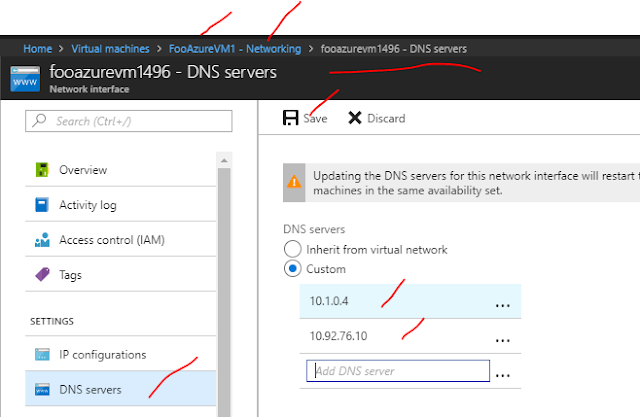





No comments:
Post a Comment