Good day All,
Welcome back!!!
In the Part 4 we will go over setting up our VPN device and connecting to Azure
Login to your Windows 2012 RRAS Server and open Routing and Remote Access.
Note: The reason we picked Windows RRAS is because this acts as Router and as well you can configure VPN on this.
If you have at home a Router with VPN capability than you dont need that RRAS at all.
For VPN to work we need to enable port forwarding on my broad band router for Port TCP50, UDP 50,500,4500.
if on your broad band router if you have DMZ setup then you can point the IP to this RRAS Server but its little risky as all traffic is been forward
Port forwarding on my broadband Router:
Now login to RRAS Server and perform the below steps
Some Name
Select VPN
Select IKEv2
you need to put the Public IP you generated as part of Virtual network Gateway right
you are adding a Static route to Azure Virtual Network as Single hop
Just putting some Name in user name because we will be using pre-shared option to connect VPN
Right click on the created dail up connection and then go to security and select use preshared key for authentication and entry the value. If you remember when creating Connections in Virtual network gateway i have give the pre-share key as 123456789 and then click ok.
If all goes well you will see the its connected.
If you clcik on Local network gateway and then in connections you will see the status as Succeeded.
Issue 1:
When i first tested connecting the dial up connecting i got error saying Remote Server name or IP couldn't be identified.
Solution: I gave a static IP to the RRAS WAN NIC as 192.168.1.12 but forgot to exclude that IP in the IP in the DHCP list of my home modem router and it allocated the same IP to another device
Issue 2:
As we are using a non Static Public IP of our home broad band router and sometime this gets changed so when you try to connect you will get couldn't be established error
Solution: Go to local network gateway and if the Pubic IP is changed on your home router update the same and try connecting.
this comes to a end of Part 4, in part 5 i will setup a VM, Promote it as AD my pointing to you
on-premise AD Server.
Hopefully this helps someone until next one you call have a good day!!!!!!!!!!!!!!!!!!!!!!!!!!!
Welcome back!!!
In the Part 4 we will go over setting up our VPN device and connecting to Azure
Login to your Windows 2012 RRAS Server and open Routing and Remote Access.
Note: The reason we picked Windows RRAS is because this acts as Router and as well you can configure VPN on this.
If you have at home a Router with VPN capability than you dont need that RRAS at all.
For VPN to work we need to enable port forwarding on my broad band router for Port TCP50, UDP 50,500,4500.
if on your broad band router if you have DMZ setup then you can point the IP to this RRAS Server but its little risky as all traffic is been forward
Port forwarding on my broadband Router:
Now login to RRAS Server and perform the below steps
Some Name
Select VPN
Select IKEv2
you need to put the Public IP you generated as part of Virtual network Gateway right
you are adding a Static route to Azure Virtual Network as Single hop
Just putting some Name in user name because we will be using pre-shared option to connect VPN
Right click on the created dail up connection and then go to security and select use preshared key for authentication and entry the value. If you remember when creating Connections in Virtual network gateway i have give the pre-share key as 123456789 and then click ok.
Now right click the dial up connection you created and click Connect
If all goes well you will see the its connected.
If you clcik on Local network gateway and then in connections you will see the status as Succeeded.
Issue 1:
When i first tested connecting the dial up connecting i got error saying Remote Server name or IP couldn't be identified.
Solution: I gave a static IP to the RRAS WAN NIC as 192.168.1.12 but forgot to exclude that IP in the IP in the DHCP list of my home modem router and it allocated the same IP to another device
Issue 2:
As we are using a non Static Public IP of our home broad band router and sometime this gets changed so when you try to connect you will get couldn't be established error
Solution: Go to local network gateway and if the Pubic IP is changed on your home router update the same and try connecting.
this comes to a end of Part 4, in part 5 i will setup a VM, Promote it as AD my pointing to you
on-premise AD Server.
Hopefully this helps someone until next one you call have a good day!!!!!!!!!!!!!!!!!!!!!!!!!!!













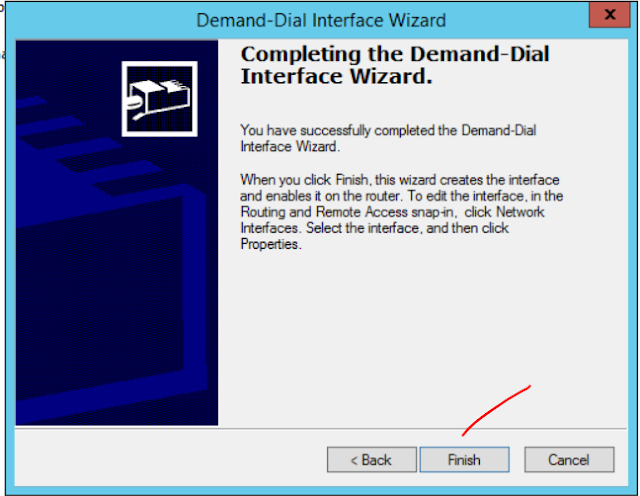




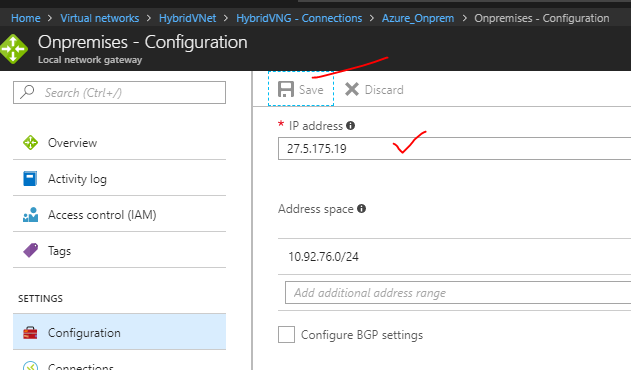
No comments:
Post a Comment