Good day All,
Welcome back!!!
In-case your are not a big fan of iscsi target Server but want to use NFS for shared storage to create a ESXi cluster here are the below steps which i followed and worked for me...
1. We need to add the Feature if already File Server role is enabled, if not then enable Server for NFS under File and Storage Service ,File and iSCSI Services as below
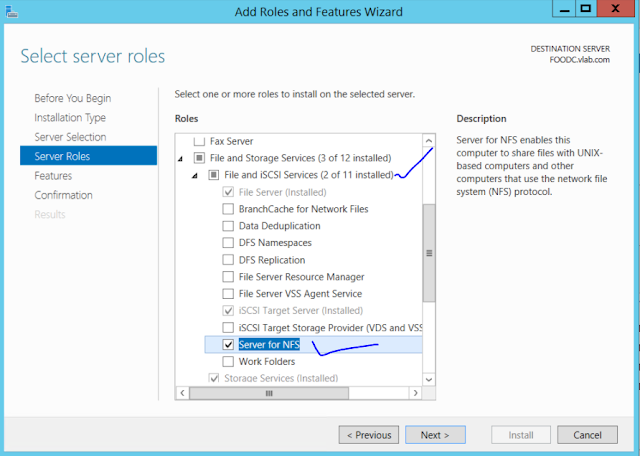
2. Create a Folder which you want to be shared on the Esxi host..in my example i created as NFS_Mount.
Right click got to Properties and click on NFS Sharing tab and click Manage NFS Sharing
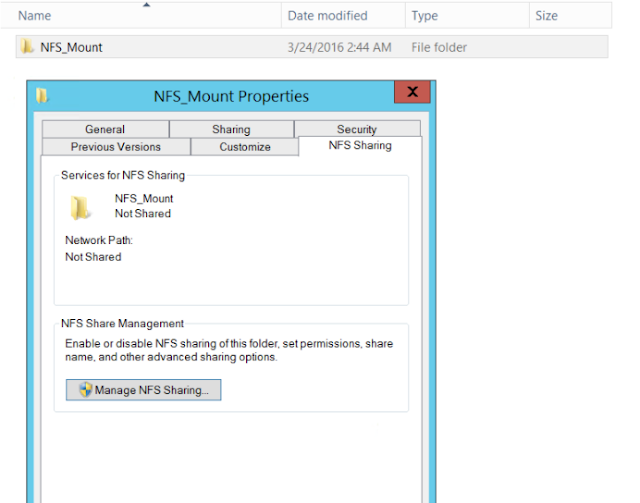
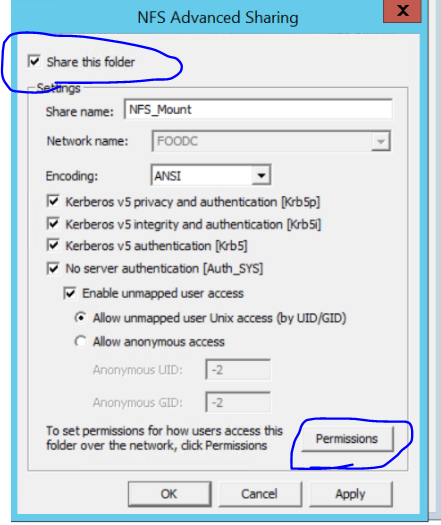
Change the permission from Read only to Read-Write and click allow Root access if you need to login as root and configure the storage on ESXi host as below

Click ok apply it and close the properties window.
3. Login to Esxi using the vSphere client , go to Configuration and click Storage.
Under storage click Add Storage

Select NFS
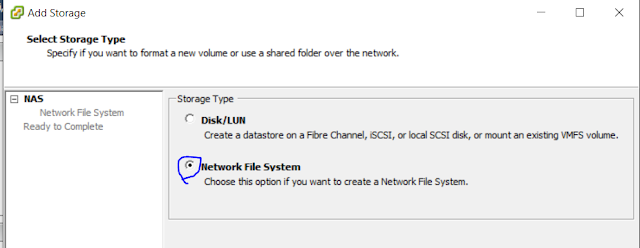
Provide a target Server where NFS share is created, give the folder name you have used and datastore name and click Next
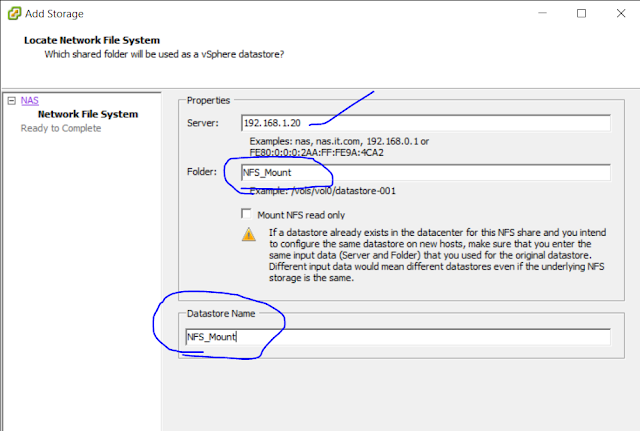
Review everything and click Finish
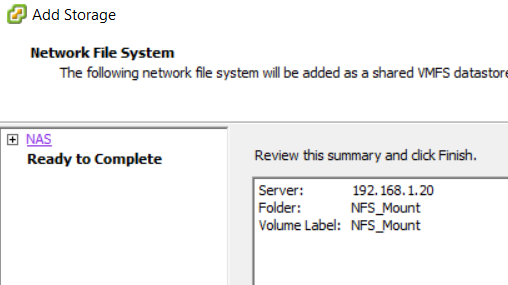
So you have successfully add the NFS share ..

you can do the same for the other ESXi host and use it in your LAB incase you ever have to build a ESXi cluster.
Hope this helps someone and until next one you all have a good day!!!
Welcome back!!!
In-case your are not a big fan of iscsi target Server but want to use NFS for shared storage to create a ESXi cluster here are the below steps which i followed and worked for me...
1. We need to add the Feature if already File Server role is enabled, if not then enable Server for NFS under File and Storage Service ,File and iSCSI Services as below
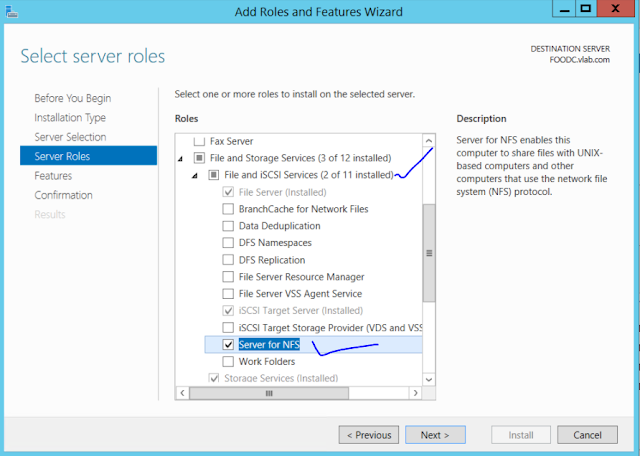
2. Create a Folder which you want to be shared on the Esxi host..in my example i created as NFS_Mount.
Right click got to Properties and click on NFS Sharing tab and click Manage NFS Sharing
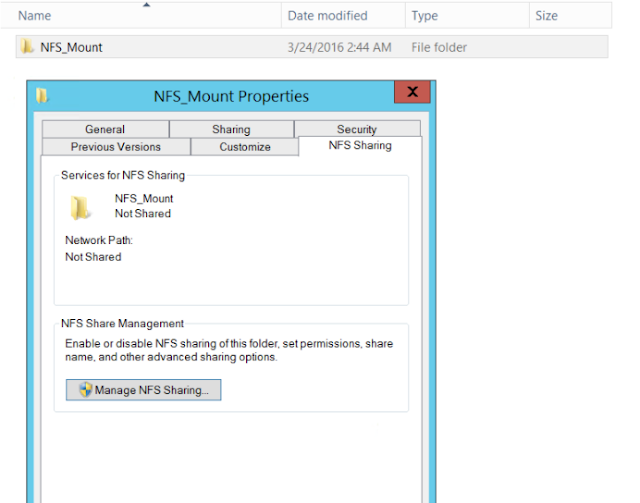
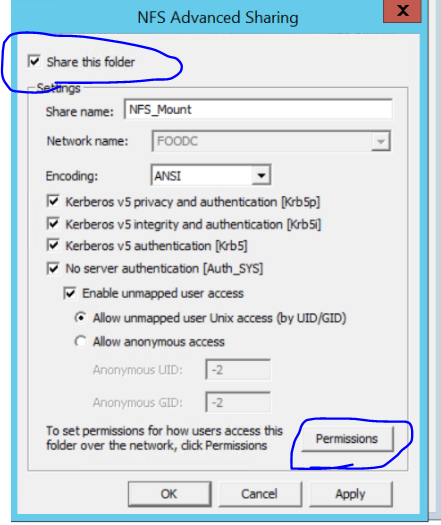
Change the permission from Read only to Read-Write and click allow Root access if you need to login as root and configure the storage on ESXi host as below

Click ok apply it and close the properties window.
3. Login to Esxi using the vSphere client , go to Configuration and click Storage.
Under storage click Add Storage

Select NFS
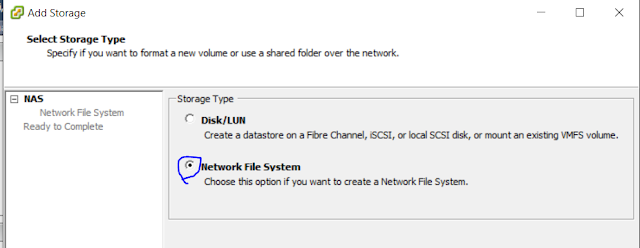
Provide a target Server where NFS share is created, give the folder name you have used and datastore name and click Next
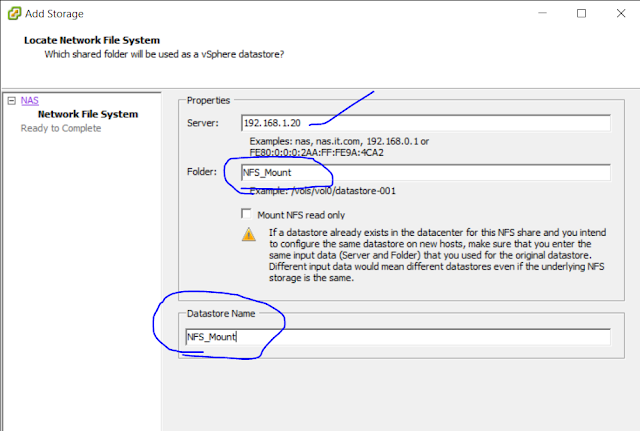
Review everything and click Finish
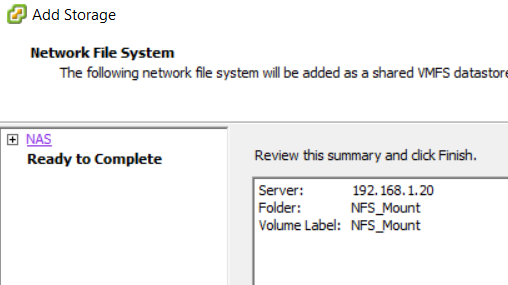
So you have successfully add the NFS share ..

you can do the same for the other ESXi host and use it in your LAB incase you ever have to build a ESXi cluster.
Hope this helps someone and until next one you all have a good day!!!
















